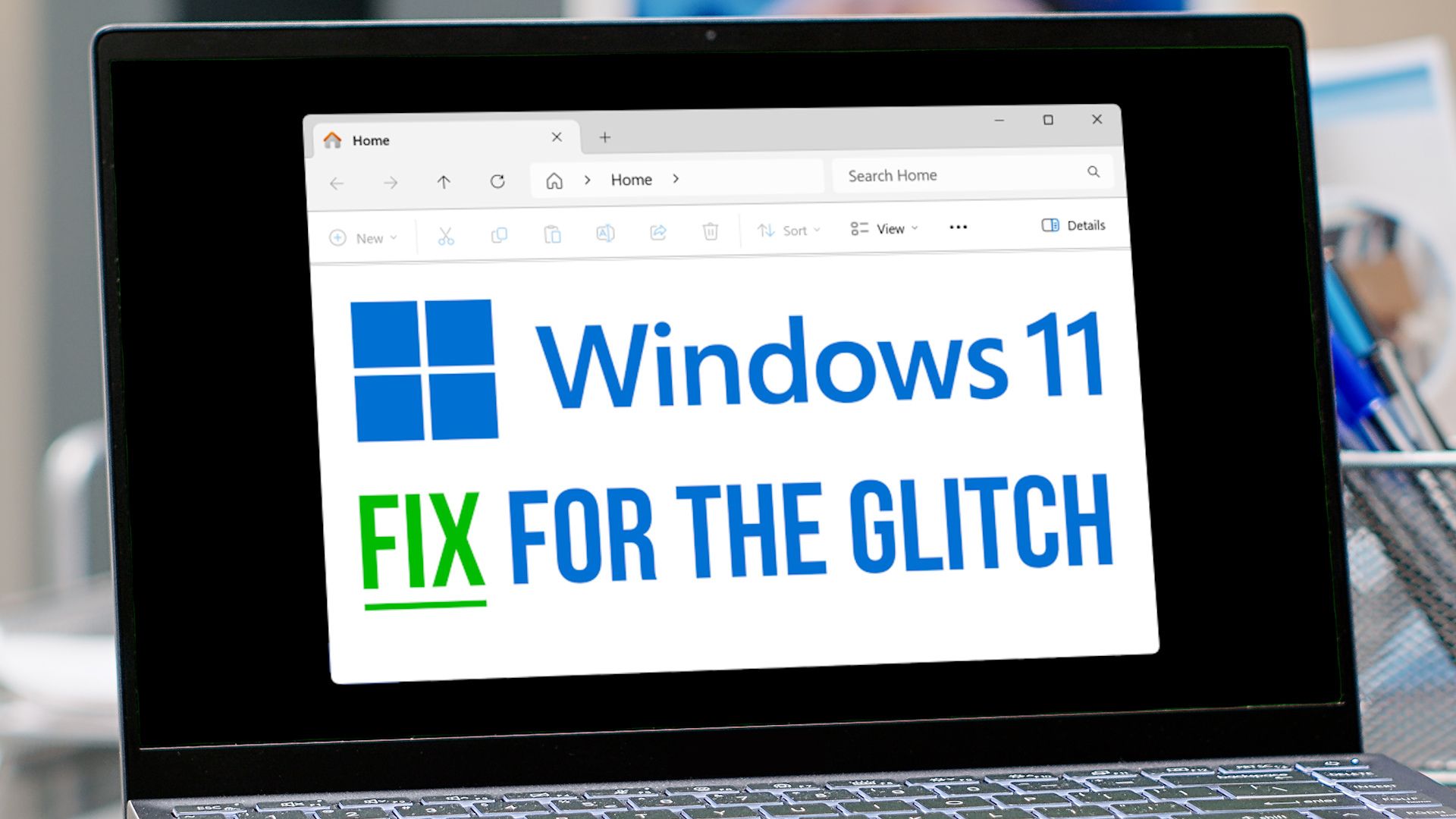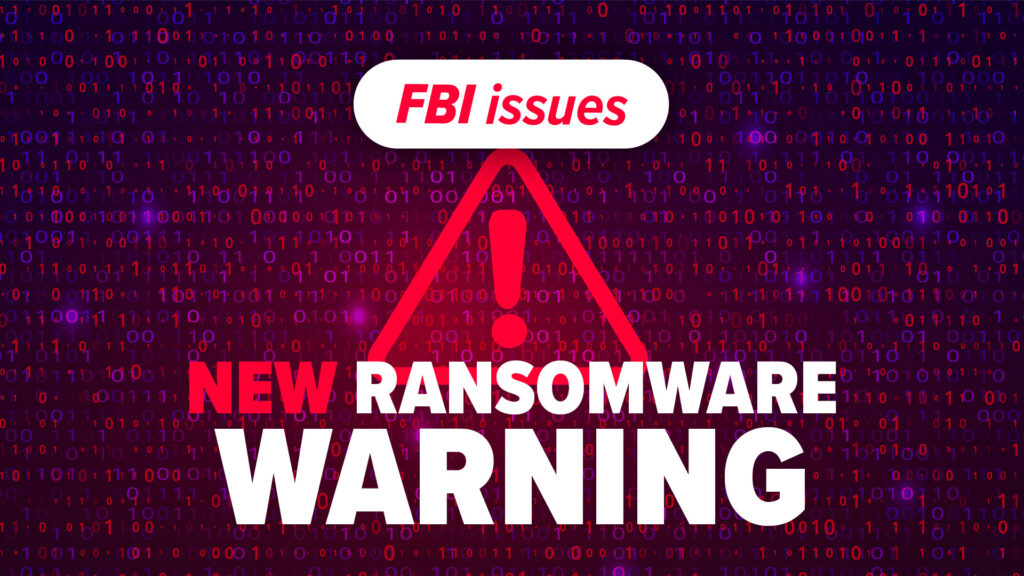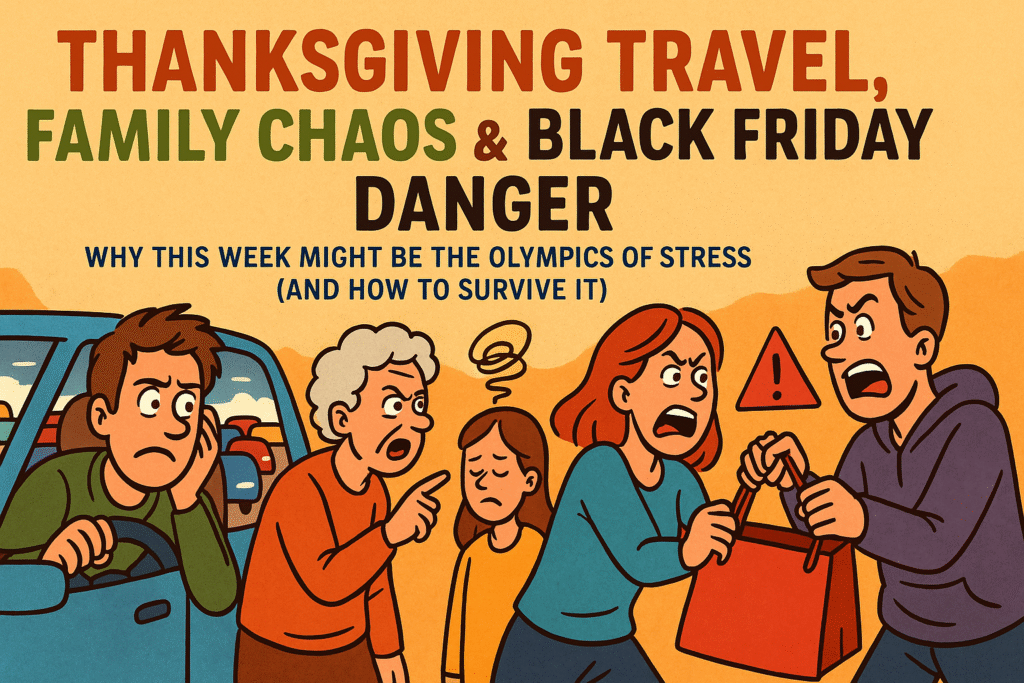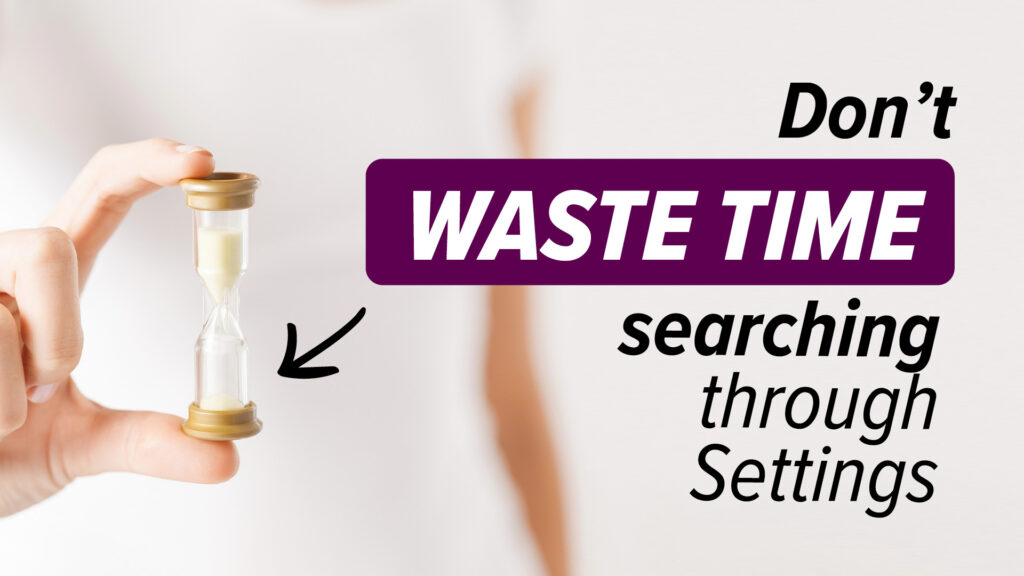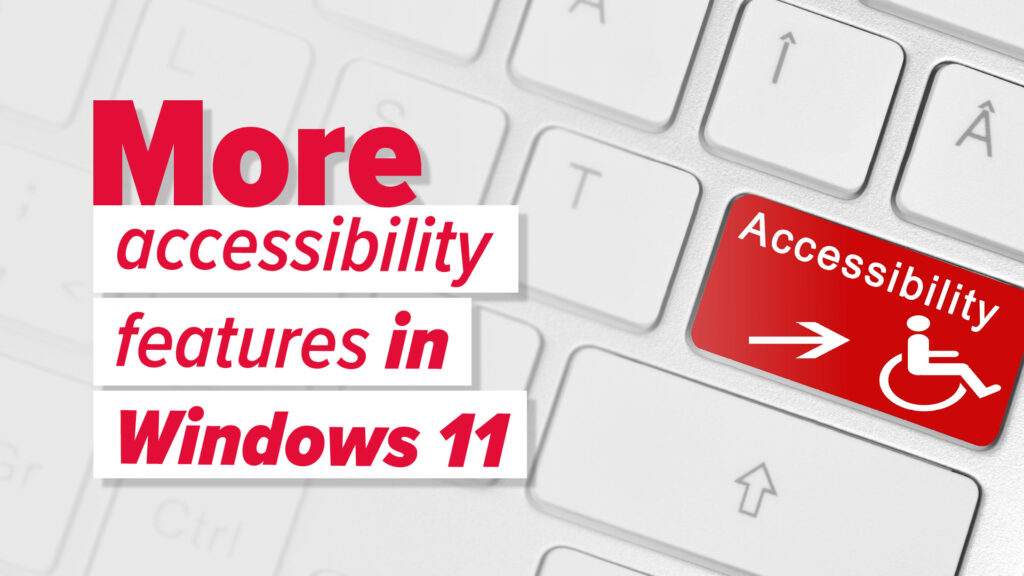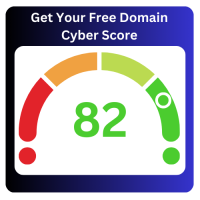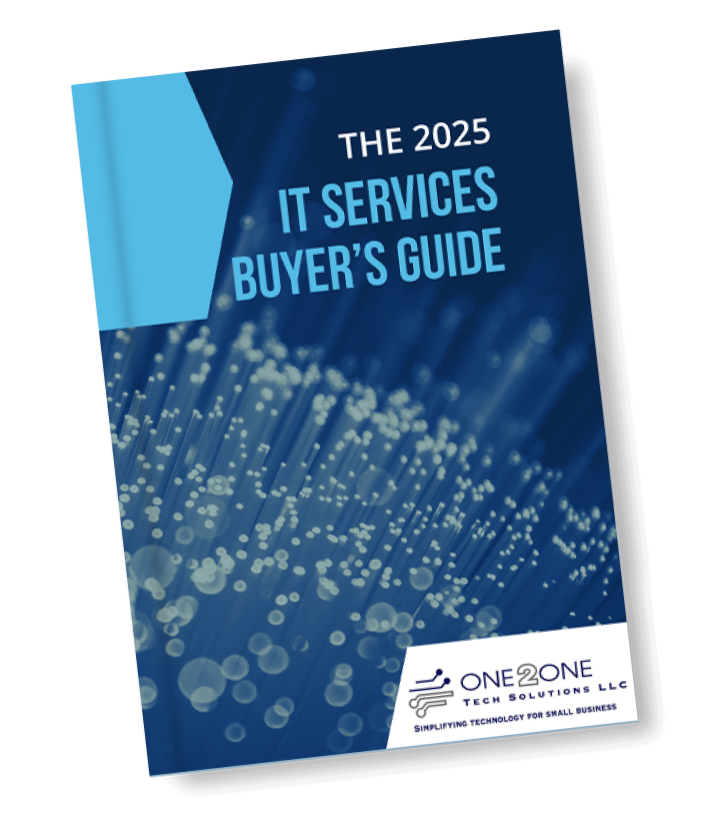Using Windows 11 version 24H2? You might have discovered a frustrating little glitch in Windows (File) Explorer. Don’t fret! We’ve got a workaround while Microsoft works on a fix.
Windows Explorer, your trusty go-to for browsing files and folders, usually works like a charm. But after the latest update, some users are hitting a snag with the “See more” menu. You know, the one with the three little dots? It’s supposed to open up conveniently below your mouse cursor, offering handy options like “Select All” or “View Properties.”
But now, instead of behaving, this menu is flying off to the top of the screen – sometimes even vanishing entirely! And if you’re using Explorer in full-screen mode, certain menu options might not appear at all.
Annoying? Absolutely.
Here’s the quick fix:
Don’t use full screen mode for Windows Explorer. Instead, open it as a window. If you have it maximized to full screen, switch Explorer to windowed mode – just click the square icon in the top-right corner (right next to the “X” you use to close the window). Once you resize the File Explorer window, you’ll have access to the “See more” menu again – even if it’s still a bit temperamental.
Microsoft is on the case. They’re aware of the issue and are working on a permanent fix.
We get it – little hiccups like this can really slow things down, especially when you’re focused on productivity. That’s where we come in!
Ready to supercharge your team’s efficiency? Let’s talk about how we can help you get the most out of your tech. Contact us today – because your time is too valuable to waste on pesky glitches.
The Tech Update Video is available here.