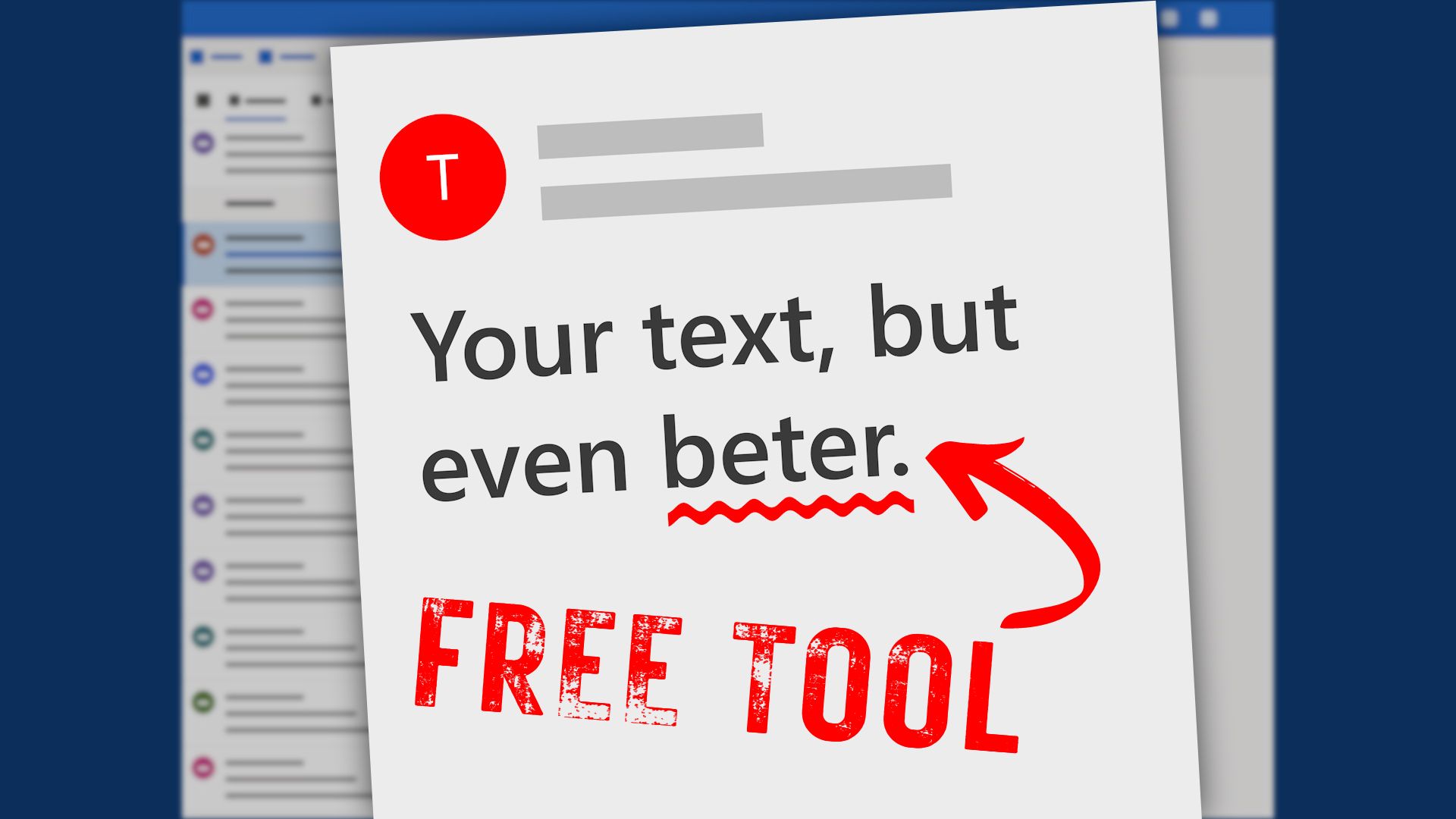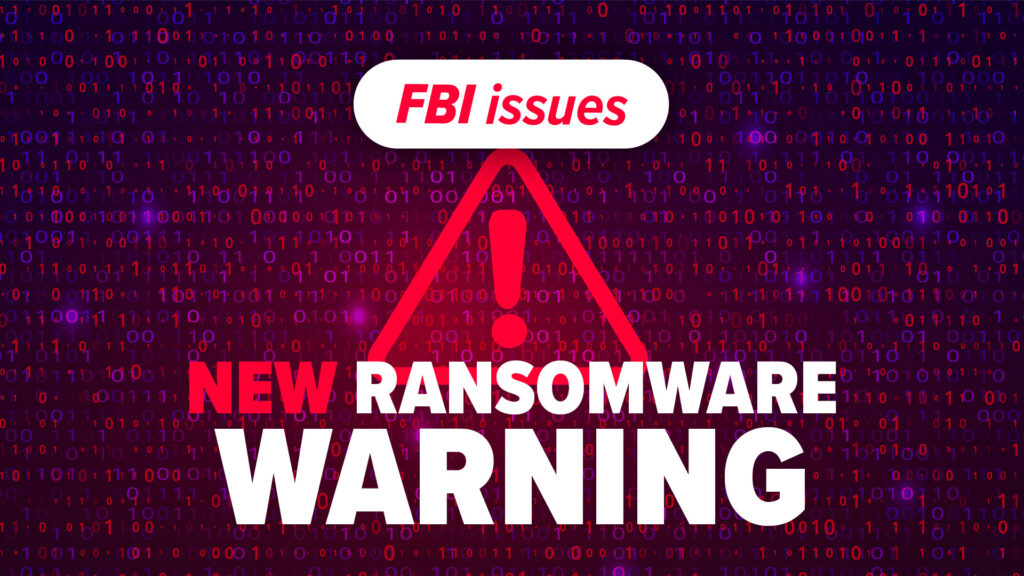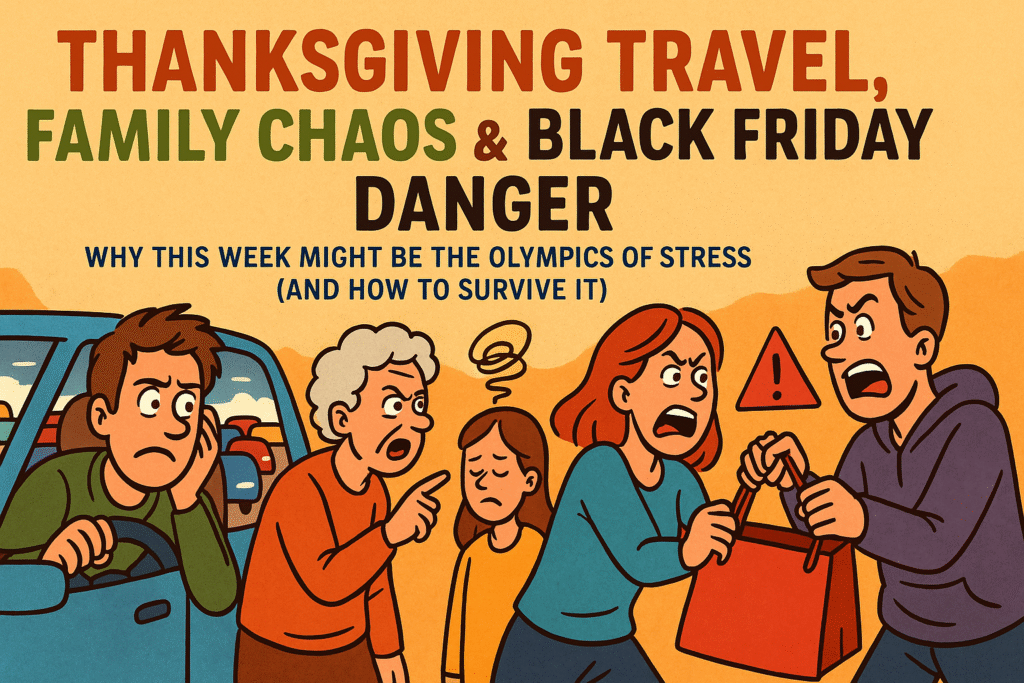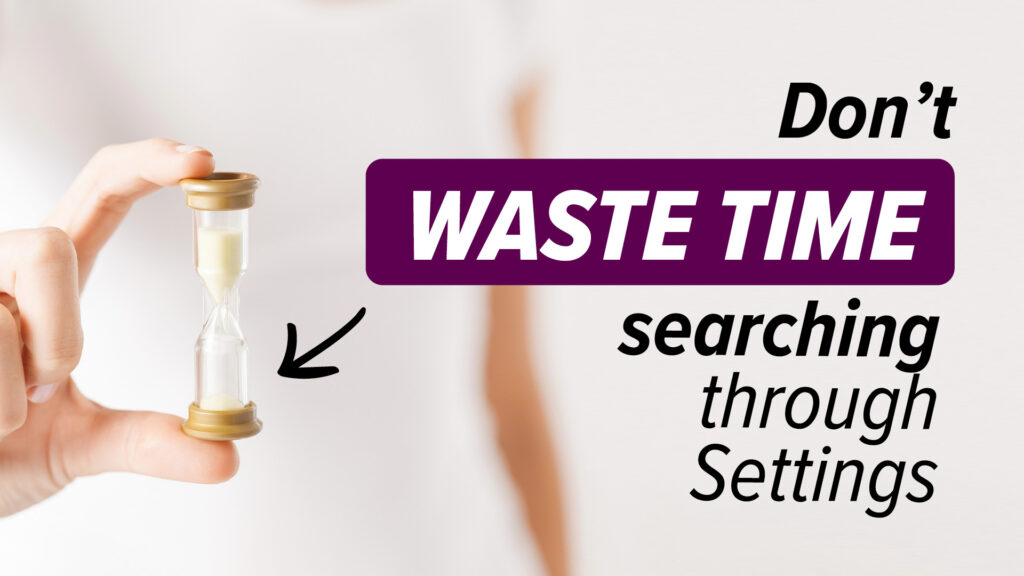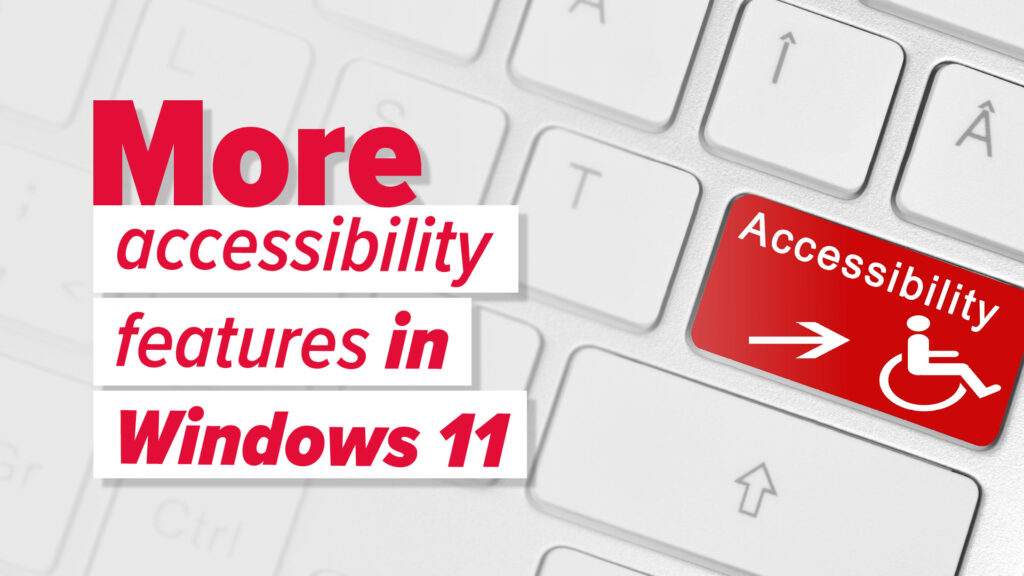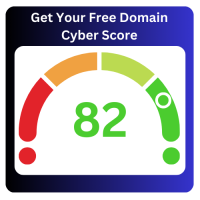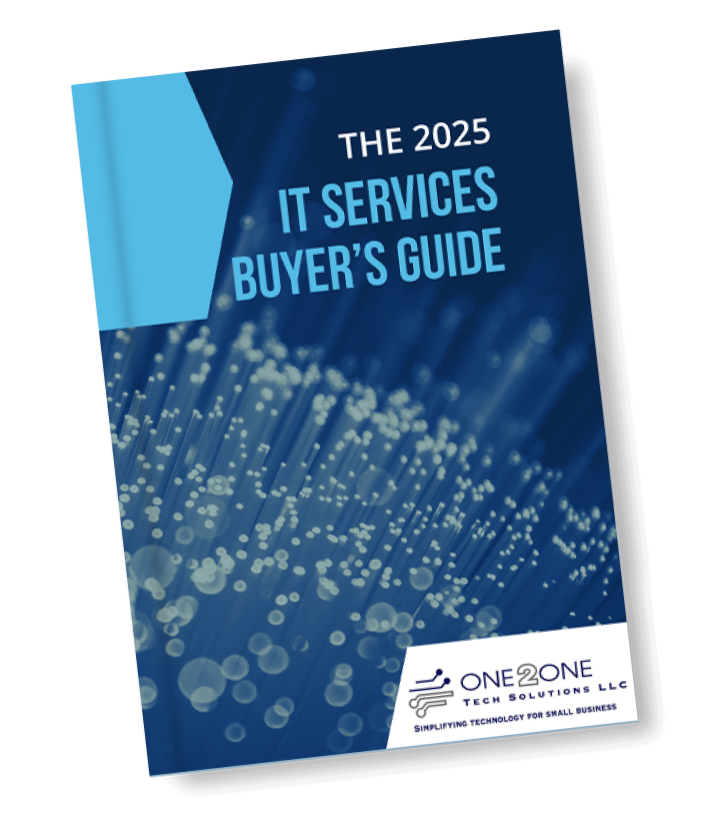You’re drafting a critical email to a client, finalizing a report for your team, or polishing a presentation for the next big meeting. You hit send, feeling confident—until you spot a typo! We’ve all been there, and those tiny mistakes can have big impacts, from looking unprofessional to losing trust with clients and partners. But guess what? You don’t have to worry about that anymore.
Exciting news! Windows 11 has you covered with built-in spell check and autocorrect tools that will catch those pesky errors before they ever reach your recipients. These tools aren’t just easy to use—they’re powerful productivity boosters that ensure your writing always looks polished and professional.
Set Up Once, Write Like a Pro Forever
No need for extra software or complicated steps. Here’s how you can supercharge your writing in no time:
- Access Your Secret Weapon: Open Windows Settings and navigate to Time & Language, then click on Typing.
- Turn On Spell Check & Autocorrect: Toggle on options like ‘Autocorrect misspelled words’ and ‘Highlight misspelled words.’ Say goodbye to spelling errors!
- Text Suggestions at Your Fingertips: Want help finishing sentences faster? Enable text predictions to get smart word suggestions as you type—making you quicker and sharper in every message you send.
Communicate Flawlessly Across Languages
Do you work in a multilingual environment? Don’t worry—Windows 11’s ‘Multilingual text suggestions’ will offer smart word suggestions in whichever language you’re using, helping you transition seamlessly between languages without skipping a beat.

Optimize Spell Check in Every App
While these tools work beautifully across most apps, some might need an extra touch. For instance:
– Notepad: Hit the settings gear icon to activate spell check, so even the simplest notes look perfect.
– Outlook: Your team probably sends hundreds of emails daily, and first impressions matter. Head over to Editor Settings under the Options tab and turn on features like autocorrect, text predictions, and tone adjustments. You’ll communicate not only accurately, but with the right vibe every time.
Don’t forget about Microsoft Edge! Setting up spell check and grammar tools in your browser ensures that whether you’re emailing, blogging, or browsing, your writing is consistently clear and professional. Just go to Settings, select Languages, and toggle on the necessary tools.
When Built-in Tools Aren’t Enough: Enter Grammarly
Now, if your team requires even more sophisticated writing support—perhaps for complex reports, detailed proposals, or crafting the perfect message to land a big client—Windows 11 integrates seamlessly with Grammarly. Grammarly is your advanced writing assistant, designed to go beyond basic spelling and grammar checks.
Grammarly helps with:
– Advanced grammar correction: Perfect for catching more nuanced errors like misplaced modifiers, comma splices, and subject-verb agreement.
– Style suggestions: Grammarly can recommend ways to make your writing more engaging, professional, or concise, ensuring it’s appropriate for your audience.
– Tone detection: Whether you need to sound formal, friendly, or confident, Grammarly analyzes your tone and helps you adjust your message.
Take Charge of Your Writing
By utilizing Windows 11’s built-in tools—and, when needed, a powerhouse like Grammarly—you’re taking control of your business communications. Spelling errors? Typos? Outdated tone? Those will be things of the past. Set your team up for success by empowering them with the right tools, ensuring every piece of communication leaves a lasting, professional impression.
Let’s get started—your next flawless message is just a few clicks away!
And don’t forget our phishing game where you can win an Amazon gift card each week this month and our Cybersecurity Essentials Guides.