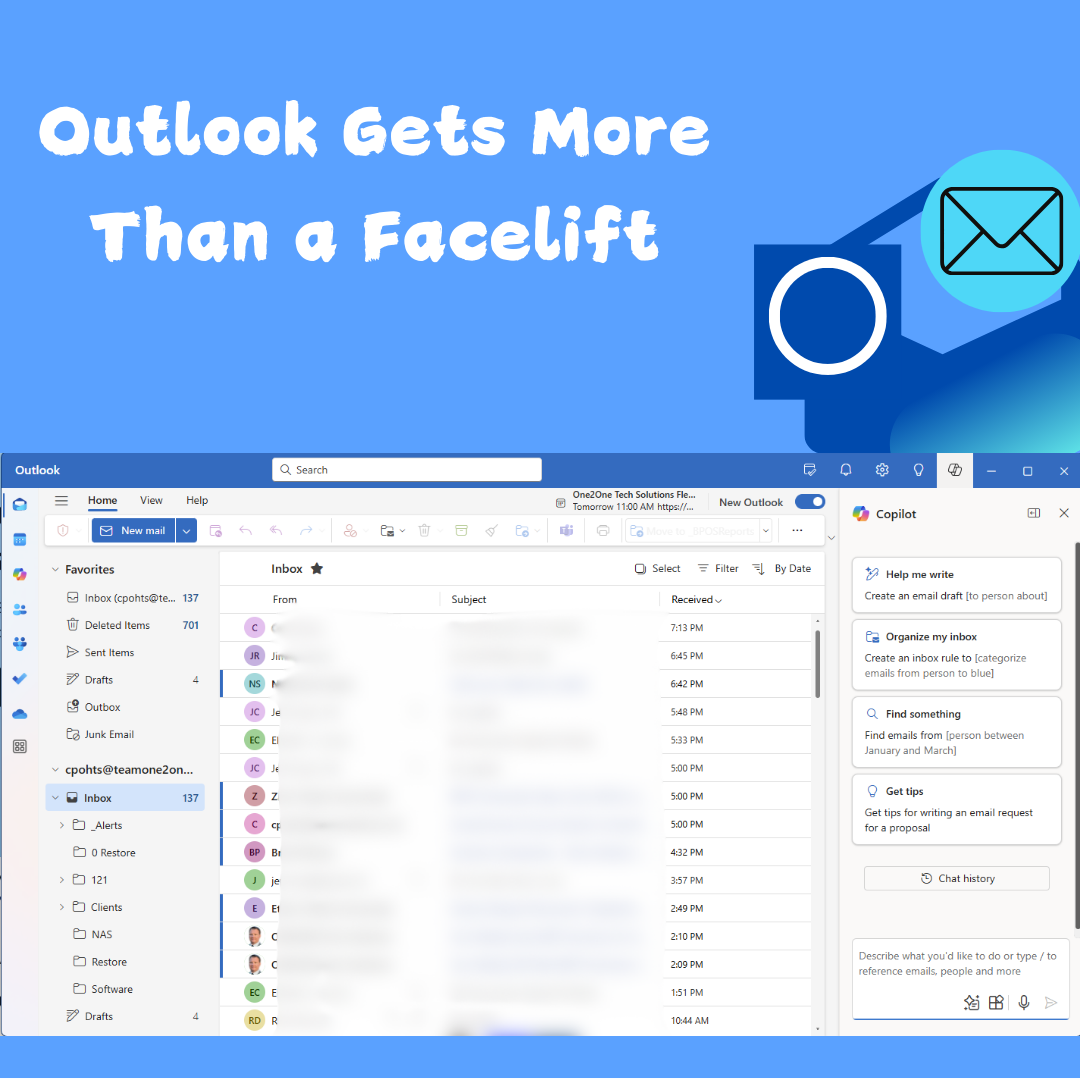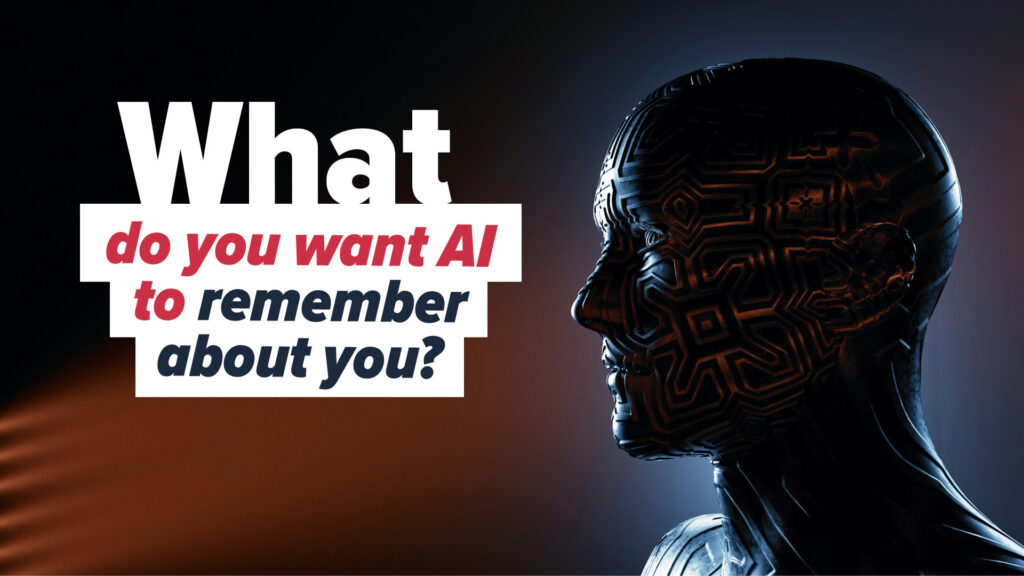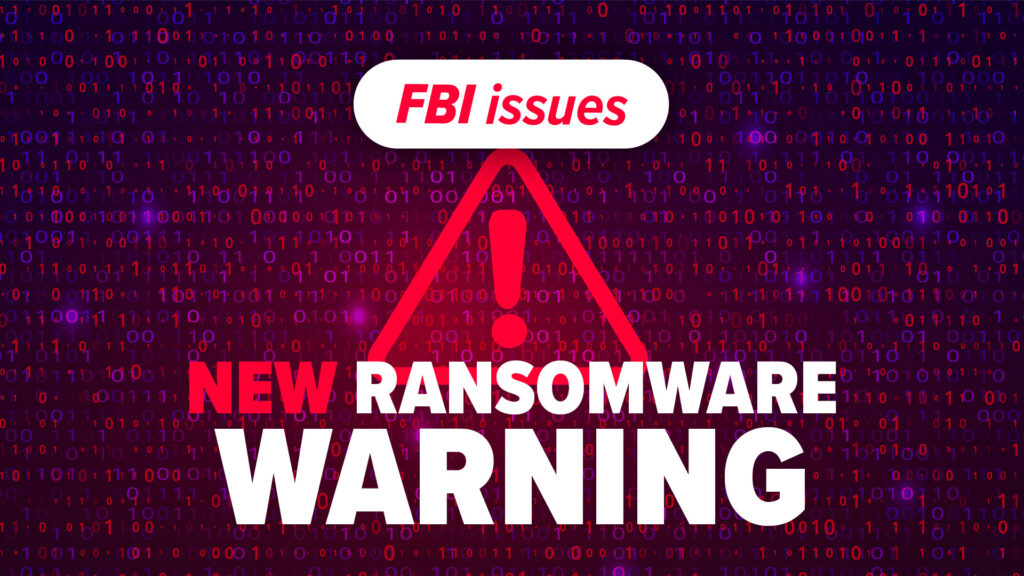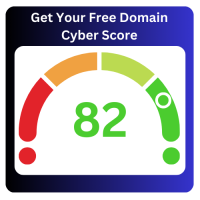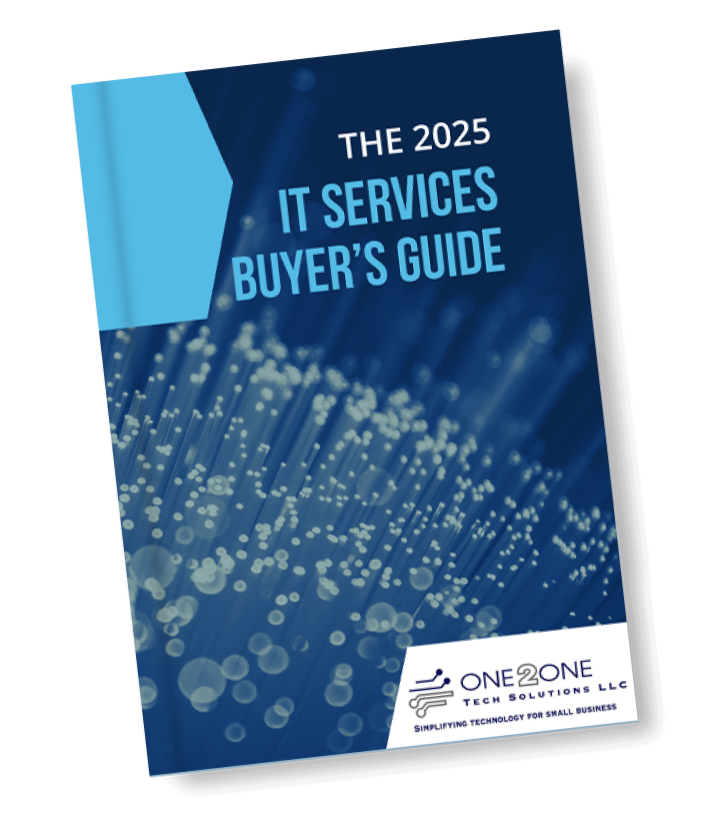Microsoft is turning a new page in its email and productivity journey with the official release of the New Outlook starting January 6th! Designed to enhance productivity, streamline your workflow, and bring modern features to your fingertips, the New Outlook promises to revolutionize how business owners and employees manage their email and calendars.
If you’re used to the classic Outlook experience, you might be wondering what’s new and whether you can stick to the version you know and love. Here’s a breakdown of what’s different, what’s exciting, and how you can still use classic Outlook if that’s your preference.
What’s New in the New Outlook?
Microsoft has packed the New Outlook with features that align with the needs of modern businesses. Here are the standout improvements:
- Unified Experience Across Devices: The New Outlook provides a consistent experience whether you’re using it on your PC, Mac, or a web browser. This means fewer compatibility issues and a smoother transition between devices.
- Improved Integration with Microsoft 365: The New Outlook is deeply integrated with Microsoft 365 apps like Teams, Word, and Excel. You can easily share documents, schedule meetings, or collaborate without leaving your inbox.
- Advanced AI Features: Leveraging Microsoft’s AI capabilities, the New Outlook offers smart email sorting, quick replies, and calendar suggestions. It’s like having a virtual assistant that keeps your inbox organized and your schedule on track.
- Simplified Interface: Say goodbye to clutter! The New Outlook sports a clean, modern design that makes navigation intuitive and helps you focus on what matters most.
- Enhanced Security and Compliance: For business owners, this is a game-changer. The New Outlook comes with improved phishing protection, advanced data encryption, and compliance tools to meet regulatory requirements.
- Customizable Widgets: Add widgets to your dashboard for quick access to tasks, contacts, or project updates. Tailor your workspace to your needs.
How is it Different from Classic Outlook?
While the New Outlook retains the core functionality of its predecessor, several differences set it apart:
- Cloud-Centric: Unlike the classic version, the New Outlook relies heavily on cloud storage and synchronization, ensuring real-time updates across all devices.
- Feature Updates: The New Outlook will receive updates and improvements faster, as Microsoft prioritizes it over the classic version. Updates will deploy through the Microsoft Store.
- Streamlined Add-Ins: Some legacy add-ins may not be supported, but Microsoft is introducing new extensions to replace them.
- Sunsetting Legacy Features: Certain outdated features from the classic Outlook may be removed to simplify the user experience.
- Some Features Missing: Features, like personal forms (for sending messages), are not part of the new Outlook and may not be added.
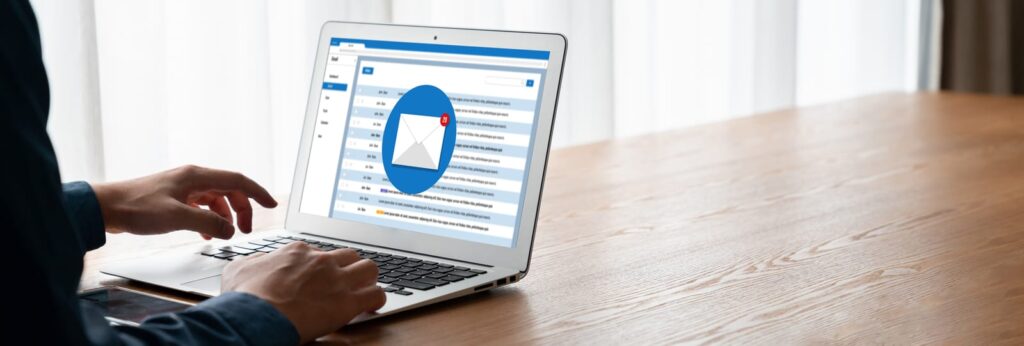
Can You Still Use Classic Outlook?
Yes! Microsoft understands that not everyone is ready to make the switch immediately. Here’s how you can continue using classic Outlook:
- Stick to the Legacy App: If you’re on a Windows or Mac device, the classic Outlook app will remain available for a limited time. Microsoft will provide updates to keep it functional during this transition period.
- Switch Back Temporarily: If you try the New Outlook but find it doesn’t suit your workflow, Microsoft allows you to toggle back to the classic version in your settings. Look for the “Switch to Classic” option in the app menu.
- Feedback Loop: Microsoft is actively seeking user feedback to improve the New Outlook. If you’re holding onto classic Outlook due to specific features, let Microsoft know—your input could shape future updates.
Why Upgrade to the New Outlook?
For businesses, upgrading to the New Outlook is more than just a cosmetic change—it’s an investment in productivity, security, and collaboration. And at some point it will replace classic Outlook. The advanced features and seamless integration with Microsoft 365 tools can save time, enhance communication, and help your team stay ahead in a competitive marketplace.
How to Get Started
Getting started with the New Outlook is simple:
- From Classic Outlook: Toggle the slider in the upper right to enable “New Outlook.”
- Microsoft Store: Search for and install “Outlook for Windows.”
- Update Your Microsoft 365 Subscription: Ensure your subscription includes the latest updates. Most business plans already include the New Outlook.
- Download and Install: Check for updates in your Microsoft 365 Admin Center or visit the official Microsoft website to download the New Outlook.
- Explore Training Resources: Microsoft offers tutorials and support documents to help your team transition smoothly. Take advantage of these resources to maximize the benefits.
Reverting to Classic Outlook or Using Both Together
You can use both on the same computer or revert, at least for now, after installing new Outlook:
- To revert: Toggle the slider off in the upper right to disable “New Outlook.”
- To Use Both: Your Outlook shortcut on the desktop, Windows Start Menu, or Taskbar may update to New Outlook. Classic Outlook is still on your computer. The install path varies based on your Office 365 architecture (32 or 64-bit) and version, but search for outlook.exe and create a shortcut to it (you mind find it at C:\Program Files\Microsoft Office\root\Office16).
The Future of Email is Here
The release of the New Outlook marks a bold step forward for Microsoft and its users. Whether you’re a business owner looking to streamline operations or an employee aiming to boost productivity, the New Outlook is designed to make your work life easier and more efficient.
Don’t wait—explore the New Outlook today and discover how it can transform your email and calendar experience!
For more details on controlling the deployment of the new Outlook click here.